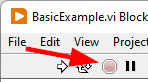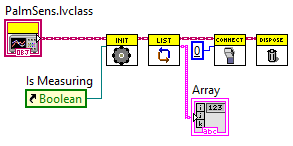Connecting
Getting started with the PalmSens Class
To create an instance of the PalmSens class select it in the Project Explorer and drag it to your VI.
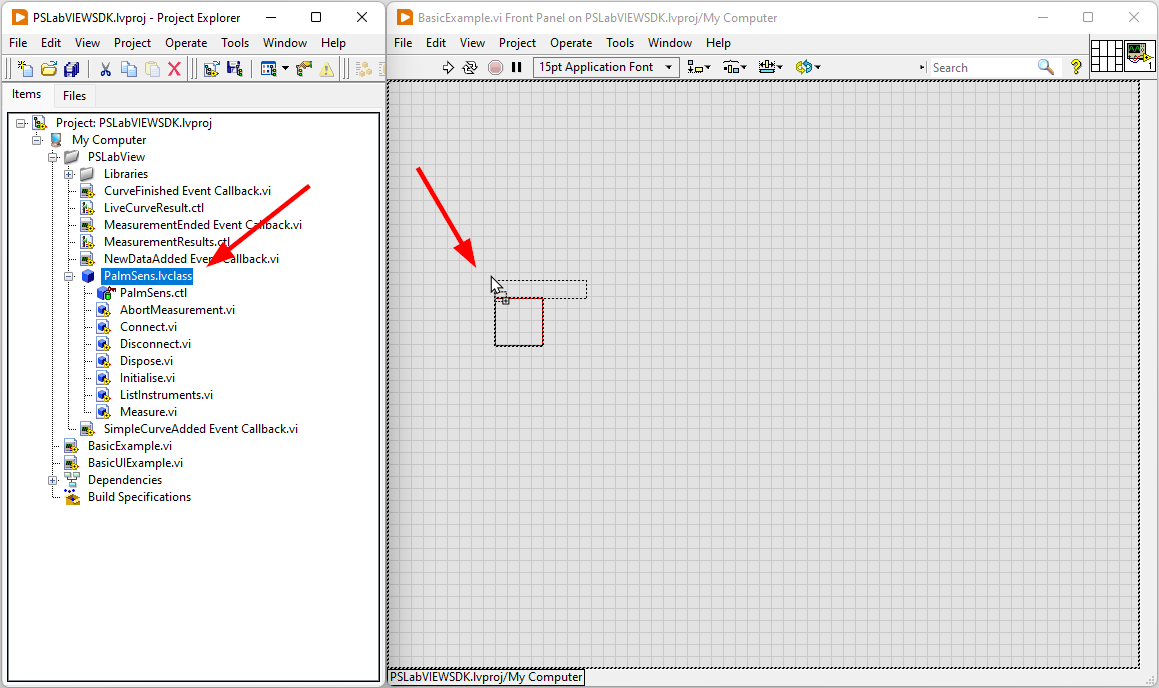
Switch to the block diagram and drag and drop the Initialise function and connect it to the PalmSens.lvclass block.
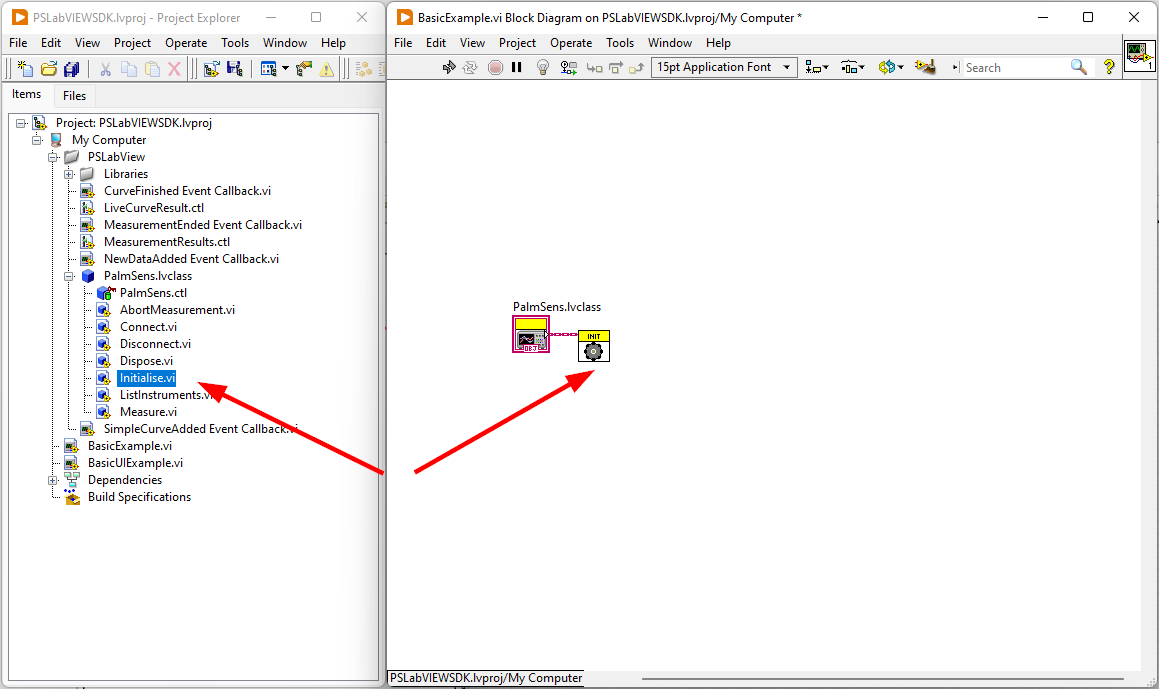
Finally, a reference to a Boolean indicator needs to provided to the Initialise block. This indicator will signal when the instrument is running a measurement and when the measurement is finished. Switch back to the front Panel and add a Boolean indicator. Then switch back to the block diagram .
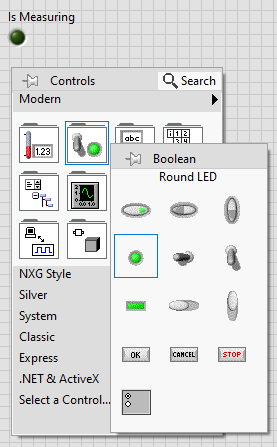
|
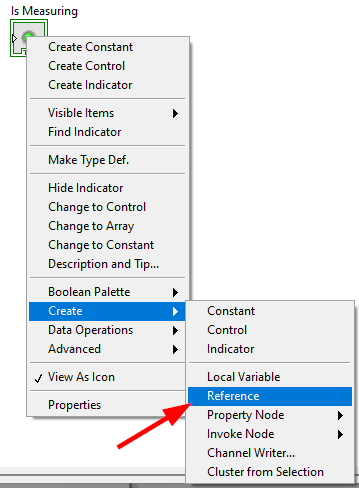
|
Finally, connect the Boolean reference to the Init block terminal to complete the setup of the PalmSens LabVIEW class.
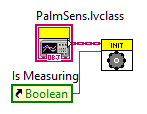
Connecting
This section details how to discover all available instruments, connect to an instrument, run measurements on the device and finally how to properly close a connection to a device. If you have not done so already follow the steps in Installation to set up the LabVIEW class in your VI. For reference the final result of the following steps are available in the BasicExample VI.
Discovering available instruments
To get a list of all available/connected instruments drag and drop the ListInstruments function VI from the PalmSens lvclass into your block diagram and connect it to the initialized instance of the PalmSens class.
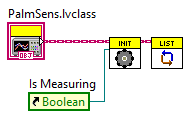
The result of the ListInstruments function is an array of strings.
For this example, we have added an indicator to show the results.
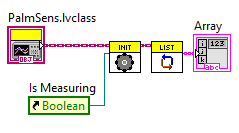
|
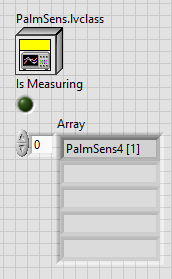
|
Connecting and disconnecting
Each instance of the PalmSens class can be connected to a single instrument.
To connect to an instrument drag and drop the Connect function VI from the PalmSens lvclass into your block diagram and connect it to the initialized instance of the PalmSens class.
To specify which instrument to connect to an integer value must be provided, this value is the index of the instrument in the array obtained from the ListInstruments block.
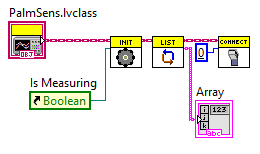
This diagram assumes there is an instrument connected. To disconnect
from an instrument add the Disconnect function VI from the PalmSens
lvclass into your block diagram and connect it after the Connect
function.
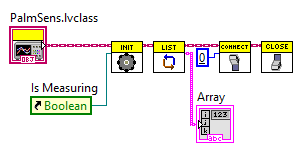
|
Memory usage
Stopping a running VI with the abort button can result in memory leaks in the .NET libraries which can eventually cause the LabVIEW VI to crash. Therefore it is highly recommended to always dispose the PalmSens class using the Dispose function. This function will abort any running measurements, disconnect the instruments and properly clean up the objects in the .NET libraries.
|